General Map Appearance
Introduction
In General map appearance you can customize the default Projection and appearance of the MAP.
Prerequisites
To Change the Formatting Property of the Geo Map, you need working Datasets with country or state names.
Objective
How to Use General Map Appearance Property in Geo Map.
Download Pipeline.zip file from the link given WorldMapDataset.zip
Note
To know more about creating Geo Map Click here
Follow steps to set General Map Appearance of Geo Map in OPNBI:-
- Click on the hamburger icon.
Click on the Dashboard tab and open Map in edit mode.
The Edit menu box appears as you click on the Map icon. And a widget gets added in content place automatically in the dashboard, As shown in Figure below:
Create a Geo Map with World Map Dataset, as shown in the figure below:
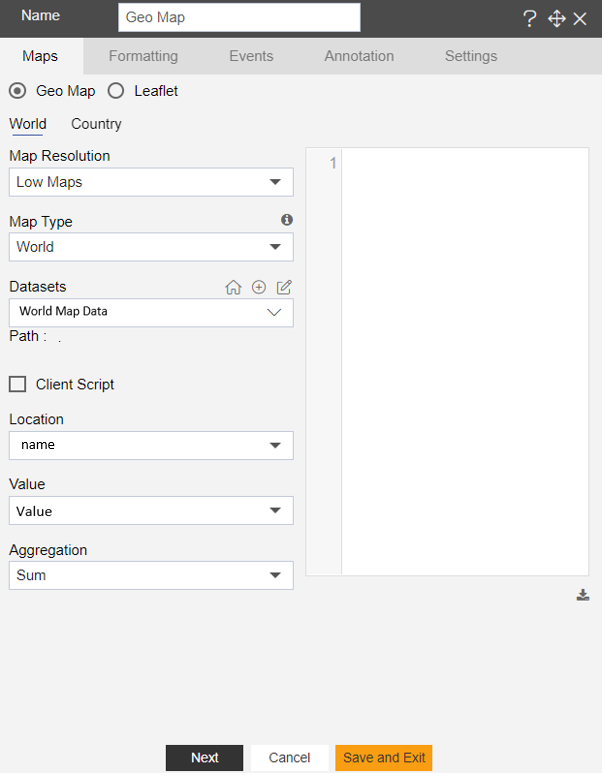
- In Formatting Property click on Map Setting, as shown in the figure below:
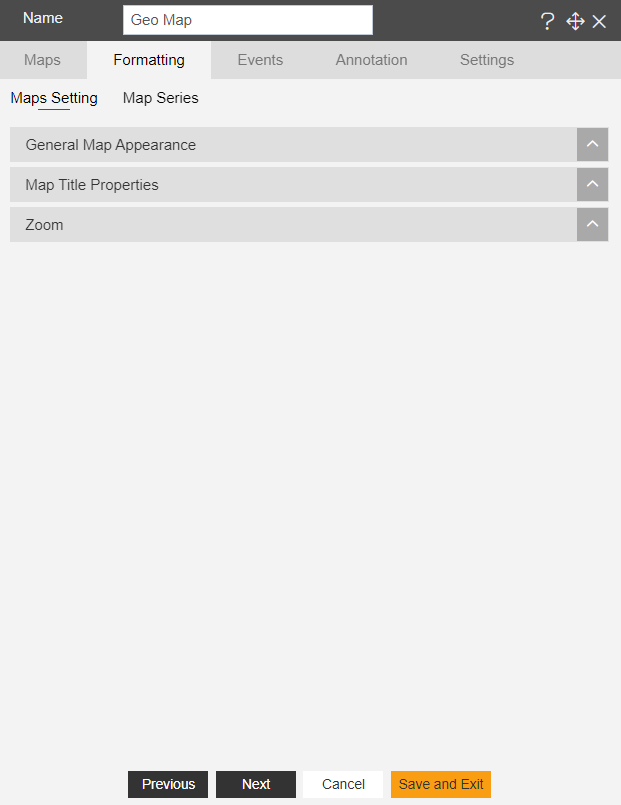
In Map Setting click on General Map Appearance.
Enter the Following details in General Map Appearance.
Map Projection: Mercator
- Fill above details in the edit box, As Shown in figure;
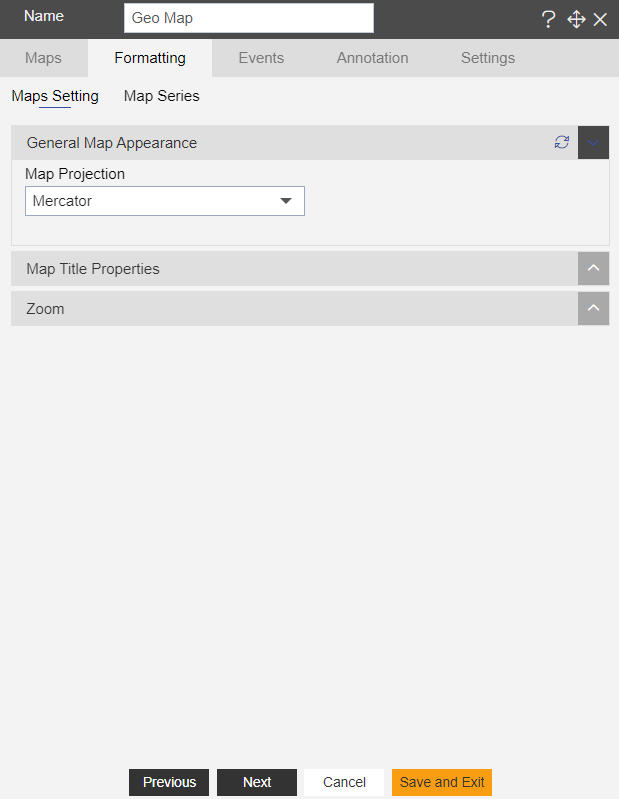
Click on Preview and Save and Exit.
Now, match your Geo Map with the below example, it should look like the figure below:
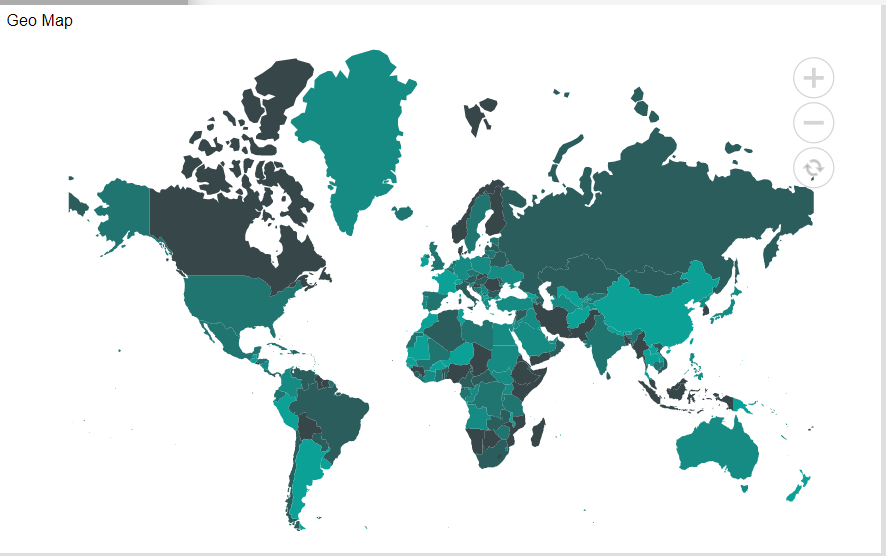
To know more about other formatting properties of Map widgets click on the below links:-
Map Title Properties
Zoom Level
In order to understand in detail about other features, click on the following links:-